PianoGroove’s Weekly Live Seminars
In this video we will explore the live seminar section of the website. You will learn how to add a seminar to your calendar, and how to use the unique features of the live seminar page.
PianoGroove hosts weekly live seminars on a wide selection of topics and themes. If you can’t make a live seminar, don’t fret, as you can watch the replay at your own convenience in the seminar archives.
The Live Seminar Archives
Once logged into the website you will see a menu item “Live Seminars” at the top of the page. If you click this option it will take you to the live seminar archive page.
The seminar archives pages shows all previous seminars that have taken place, and it also shows the upcoming seminars for the month ahead.
There are 3 filter options at the top of the page to filter the seminars. You can filter by genre (jazz, blues, or Brazilian), you can filter by difficulty, and you can filter by the teacher who presents the seminar.
Seminar Page Features
In this video we explore the following features of the seminar page:
- Seminar Chapters
- Commenting & Question Area
- Related Seminars
- Seminar Downloads
- Seminar Bookmarking
Once a seminar has been archived we add chapters so that you can quickly navigate the contents of each 1 hour seminar. After the seminar you can rewatch with our video player controls including slow down, A/B loop, and the 10-second skip back button.
Adding A Seminar To Your Calendar
You can add all upcoming seminars to your calendar app and you will be notified 1 hour before the event starts. You can do this by clicking the “add to calendar” button on an upcoming seminar page.
The seminar archive page shows a countdown to the next live event and so check there each time you log into the website to see the next upcoming event.
Each month an email is sent to all students with the upcoming seminar agenda for the month which includes the topics, dates, teachers, and quick ‘add to calendar’ buttons for each event.
Practice Tips
-
Add an upcoming seminar to your calendar using the "Add To Calendar" buttons.
-
Browse the archived seminars and familiarise yourself with the seminar page layout and the unique chaptering system.
-
Bookmark a seminar using the "Bookmark" feature and you can add practice notes and reminders.
-
If you have any suggestions for upcoming seminar topics be sure to let us know.


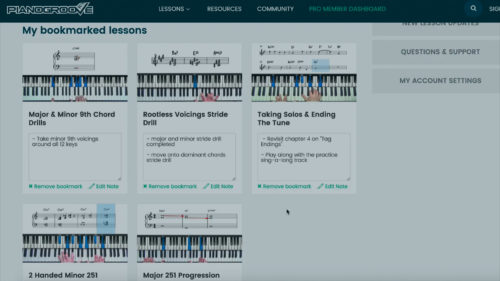
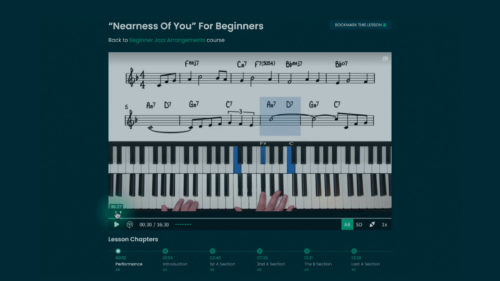

Thanks Very Much for this very detailed Website Tour and Orientation section, Hayden.
This is EXCELLENT! :) – Kristeta
Hi, Hayden, in my Student Dashboard, for the course Website Tour and Orientation, it shows as 86 percent completed after watching lesson 7 on Weekly Live Seminars. That suggests there is another lesson, which I believe will be about the community forum. But there is no such lesson I can find in this course
Hi Humberto,
That does sound unusual.
On the course page, you will see the small tick boxes which contain the green arrows. If you click inside these tick boxes you can manually “check” and “uncheck” the lesson completion. For the course to be completed, all lessons must be ticked with the green arrow. See screenshot below.
Please can you try clicking all of the boxes so that they are unchecked, and then clicking them again so that they all show the green arrow. Then refresh the page and you should see that the course is marked as complete on your Pro Member Dashboard.
Let me know if that works for you.
Cheers,
Hayden
Hi, Hayden, I did as you suggested and after unchecking and re-checking the boxes and refreshing the course page it does show the course as being 100 percent completed. Thanks.
I thought there would be another video about the community forum as part as the Website Tour and Orientation course. Such a video would be very helpful. I have spent some time looking around in the forum and it can be a tremendous resource. I have read several of the postings, including when you first introduced yourself to the community, and the guidelines for posting. But I must be missing something because I don’t see an obvious way to post (other than reply to somebody else’s post?) I also don’t quite understand about trust levels and badges, for example. Any information you can provide will be appreciated and a video as part of the Website Tour and Orientation course would be terrific. Thanks
hi hayden – i notice that, on some of these orientation lessons, there’s no video speed control on the video player (see attached photo). it would be nice to be able to speed up these non-technical lessons to get thru them more quickly.
i look forward to enrolling in the pro membership in the fall!
cheers, ed from chicago
Hey Ed,
Great idea! I have now added the speed controls to all of the website tour videos.
Thanks for letting me know about this and enjoy the lessons!
Cheers,
Hayden